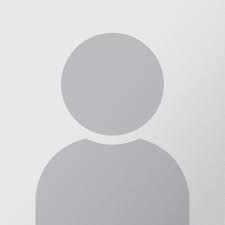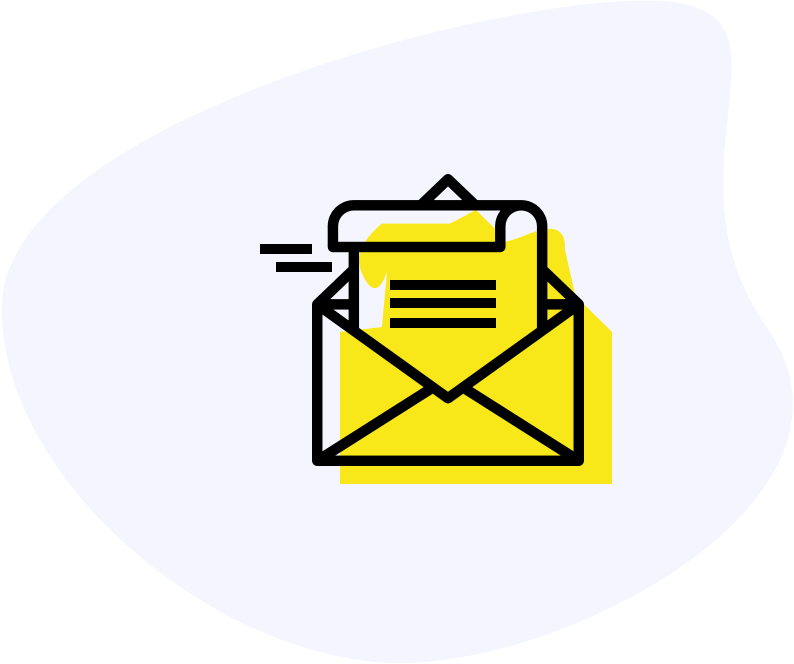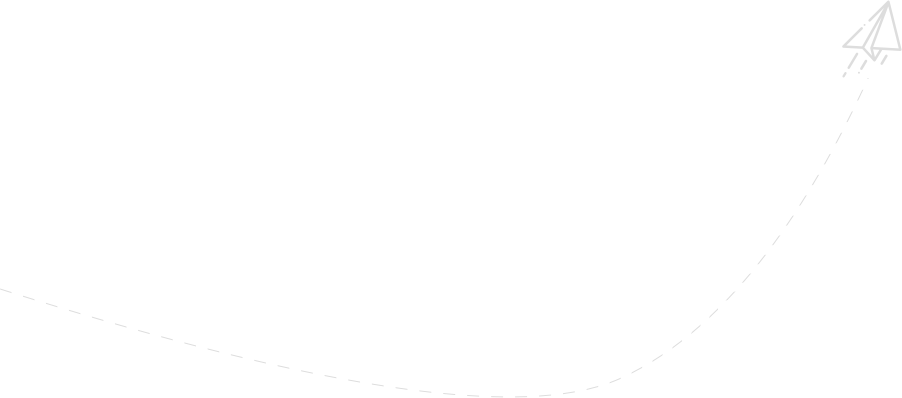Introduction
Branch.io is a popular deep linking platform that allows you to create links that can take users to specific content within your React Native app. When implementing Branch.io in your React Native project, you might encounter issues where the “+clicked_branch_link” parameter is always false, even if your Android and iOS configurations seem correct. In this blog post, we’ll explore one common reason for this issue and provide a step-by-step guide to resolve it.
Issue: +clicked_branch_link Parameter Always False
The “+clicked_branch_link” parameter is a crucial indicator that helps your app determine if a user clicked on a Branch.io link to open your app. If this parameter is consistently returning “false,” it can hinder the functionality of your deep linking system. Let’s look at a common issue and how to troubleshoot it.
Troubleshooting Steps
1. Check the branch.json Configuration:
In your React Native project, you need to make sure that the “branch.json” configuration file is correctly set up. This file contains essential parameters that affect the behavior of your Branch.io integration. Follow these steps to ensure it’s properly configured:
a. Navigate to the Android project directory:
“`
your-react-native-project/android/app/src/main/assets/
“`
b. Locate the “branch.json” file in this directory.
c. Open “branch.json” and check for the following parameters:
{
"debugMode": true,
"liveKey": "your Live key",
"testKey": "your Test Key",
"useTestInstance": true,
"enableFacebookLinkCheck": true
}
– `debugMode`: Make sure this is set to `true` during development but is set to `false` when creating a production build.
– `liveKey` and `testKey`: Ensure that you have the correct Branch.io keys specified.
– `useTestInstance`: This should be set to `true` during development and testing, and `false` for production builds.
– `enableFacebookLinkCheck`: This parameter should be set to `true` for Facebook deep linking verification.
2. Apply the Same Configuration for iOS:
It’s important to follow the same configuration process for iOS to ensure consistency between platforms. Locate the “branch.json” file in your iOS project and make the necessary adjustments based on the parameters mentioned above.
3. Build and Test:
After making the required changes to your “branch.json” configuration, rebuild your React Native project for both Android and iOS. Ensure that you are using the correct configuration for your build types (development or production).
4. Testing the “+clicked_branch_link” Parameter:
With the updated configurations in place, test your Branch.io links by clicking on them. Verify whether the “+clicked_branch_link” parameter now returns “true.” This parameter is essential for determining whether the user clicked on a Branch.io link.
Conclusion
Troubleshooting issues with the “+clicked_branch_link” parameter in React Native using Branch.io can be frustrating, but by following these steps and ensuring that your “branch.json” configuration is set up correctly, you can resolve this common issue and ensure that your deep linking functionality works as expected.
Remember to switch the “debugMode” and “useTestInstance” to “false” when creating production builds to avoid any discrepancies in your deep linking behavior. With these adjustments, you can confidently use Branch.io to create a seamless deep linking experience for your React Native app users. Enjoy the benefits of precise content navigation and enhanced user engagement!